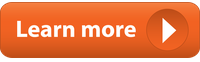Please take a few moments to read this simple User Guide to make the most out of your membership.
Getting started with Slack
Your Swing Trader Classroom is powered by Slack, a popular and user-friendly chat platform. You may conveniently access the classroom on any device by following the steps below.
Desktop/Laptop Access:
On any web browser, go to morpheustrading.slack.com and enter your registered e-mail and password.
Slack also offers native Windows, Mac, and Linux versions, but the HTML (web-based) version offers the same features and ease of use.
Mobile/Tablet Access:
The web-based version of Slack works fine on mobile, but you may have a better user experience with the native mobile app. Here are the download links:
Navigating the Classrooms (channels)
After logging in to Slack, press #stock-trading on the left sidebar.
Discuss trade setups, trading strategy, and more with your fellow swing traders. The more you participate here, the more you will get out of it. Bonus points for long-time Morpheus members willing to share tips and answer questions from newer traders.
Receive your daily dose of ongoing swing trader education from the professional trading team at Morpheus. In addition to receiving timely and relevant swing trading strategy tips to help you succeed, this is where you should direct any and all trading questions to the Morpheus team.
With more than 43 years of combined swing trading experience, Rick and Deron will help you in any way possible on your journey to become a consistently profitable Morpheus Swing Trader.
Open 24 hours per day, 7 days per week, with live educational commentary posted between 9:20 a.m. to 12:30 p.m. ET (Monday-Friday).
Not available during those hours? No problem! Just stop in any time to review the unlimited chat history with powerful, educational trading commentary. You may also ask trading questions any time of day that suits you, then stop back in whenever convenient to see the answers.
Finding Top Trading Tips
One of the best features of Slack is the ability to “pin” discussions for easy reference later.
Whenever the Morpheus team posts key, educational trading tips and mini-lessons, we “pin” the content for your reference at any time.
When logged into Slack, just follow the steps in the screenshot below to view the history of all pinned items:

Powerful Searching
To find any past discussions about a particular topic or individual stock, use the Slack search function to find exactly what you are looking for.
You may even narrow down and filter your search by Date, Member Name, and more. The screenshot below shows where to find “Search:”
To use the search function, just enter your keyword in the Search box on top center of the page.
Message Threads
In order to keep various discussions organized, please use the message Threads feature of Slack.
With Threads, you can easily view and participate in discussions of particular topics–without needing to scroll through the entire chat history.
The highlighted text on the screenshot below is displayed as a separate message thread in the right sidebar.
Simply continue that conversation by replying in the text area on the right side. Check the box to also display your reply in the main chat area:

To start a new message thread, just press any line of text and then press the Message icon on the right side of the text.
Message Tagging
When addressing a message to any specific person, be sure to start your message with “@,” followed by the name of the user. Tagging the message in this way enables the other user to receive a new message notification.
Ticker Symbols
When discussing a stock ticker symbol, we always precede the symbol with the “$” sign (such as $TSLA). This enables you to easily scan message history for discussions of any particular stocks, as well as providing you with better search results.
Reactions
Press any line of text, then press the Emoji icon to display a palette of emoji “reactions” that you may apply to any message. We encourage all members to show their reactions in order to provide the Morpheus team with feedback about the type of commentary you like best.
Notifications
One thing we love about the Slack platform is the ability to customize the types of notifications you receive.
You may receive notifications for all messages, or only messages tagged with your username.
You may also set separate notifications for the mobile and desktop platforms, which is handy when following Morpheus on the run.
To set notifications, press the drop-down menu where your username is displayed on top of page. Then, select “Settings and Administration.”
While you’re in the Settings, check out some of the other useful options to customize the platform to best meet your needs.